Installation
Installing PyTekla#
PyTekla is available on PyPI:
Optionally you can install PyTekla along the libraries for data management (for example, pandas):
or the "dev" version:PyTekla officially supports Python 3.11+.
Other requeriments#
Keep in mind that you'll need a Tekla Structures installed in your machine.
Note
It is recommended to work with virtual environments.
Total beginners guide#
Installing Python#
Go to Python.org and download the last Python version.
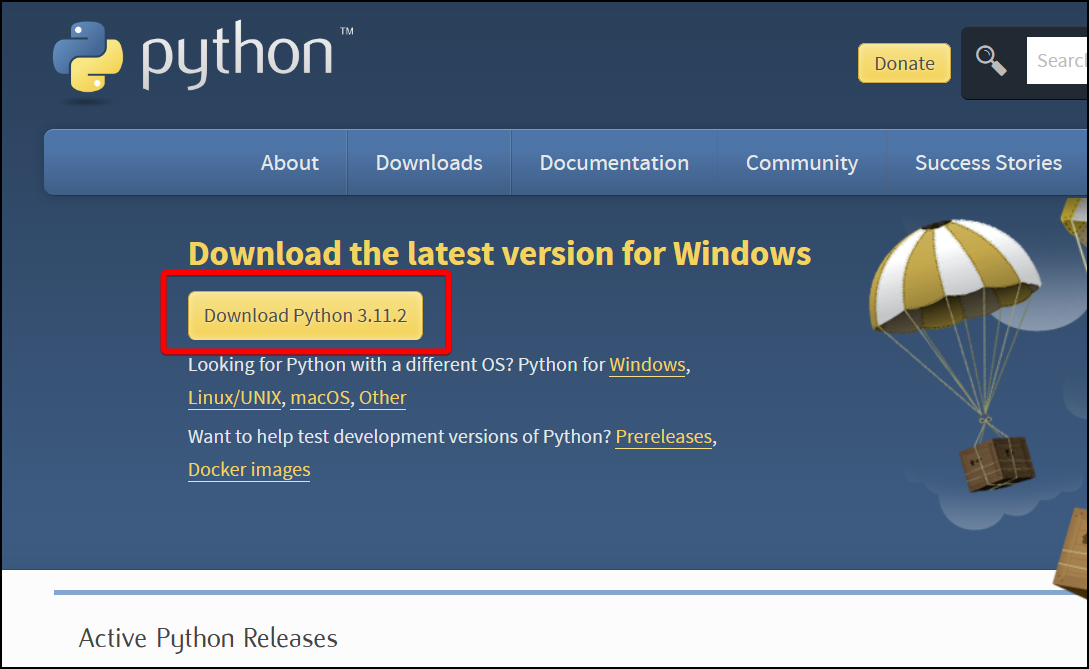
Run the installer and make sure you have checked the "ADD python.exe to PATH" checkbox during the installation.
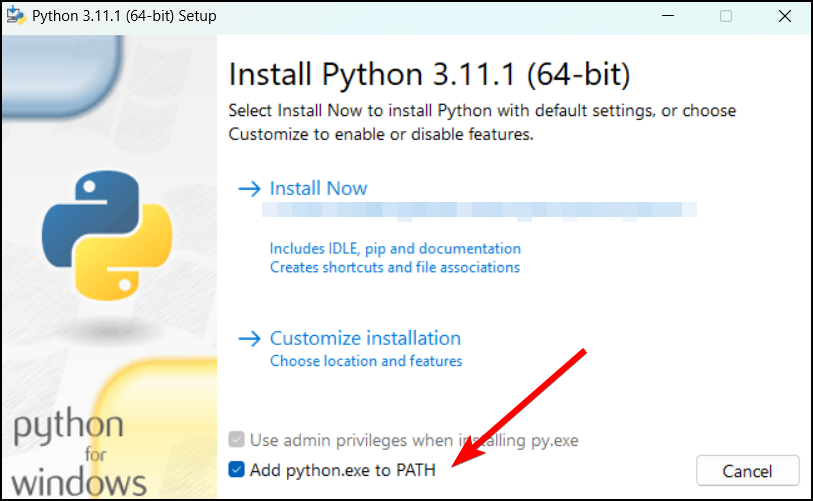
Installing the IDE (Integrated Development Environment)#
We are gonna use PyCharm, because we think PyCharm is good for beginners because it offers an intuitive and supportive environment for learning and practicing Python programming.
Got to Jetbrains and download PyCharm Community
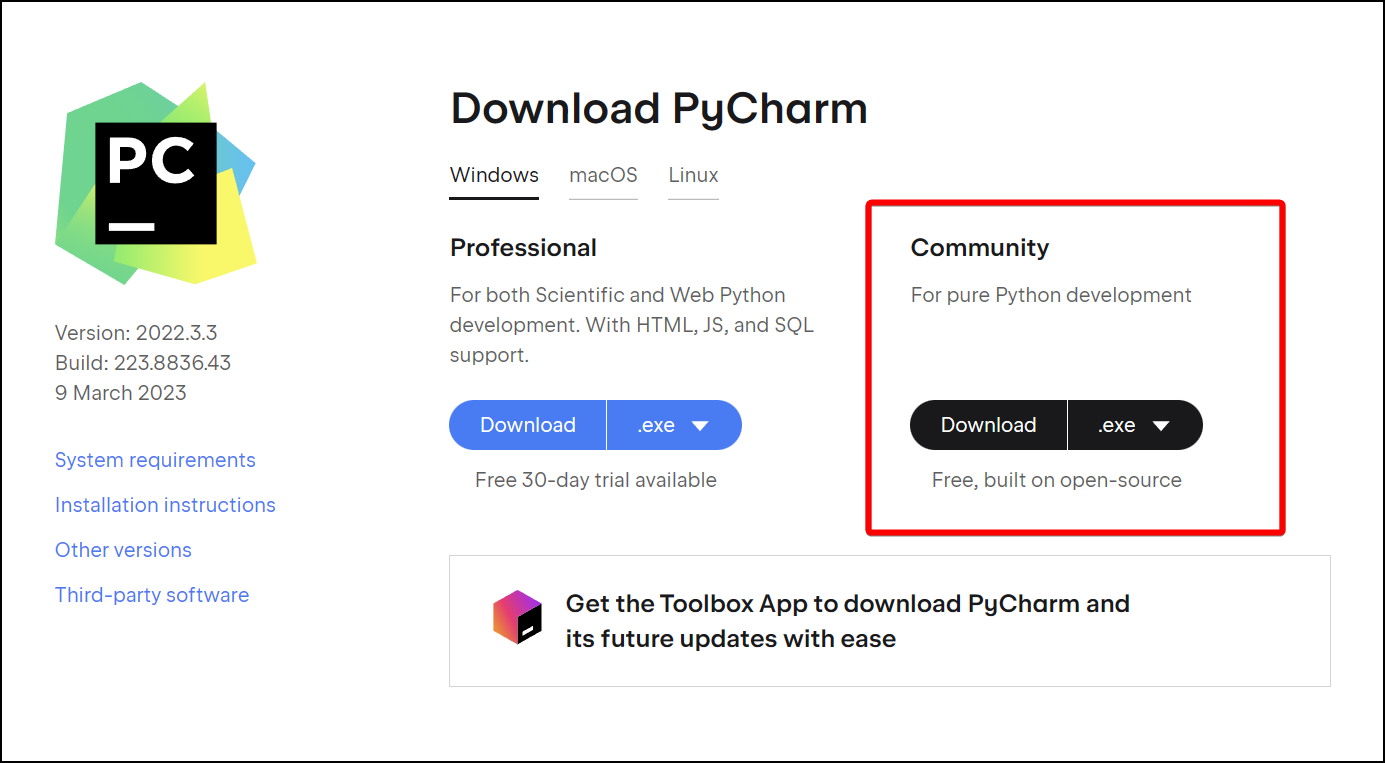
Install it and run it. Select "New Project".
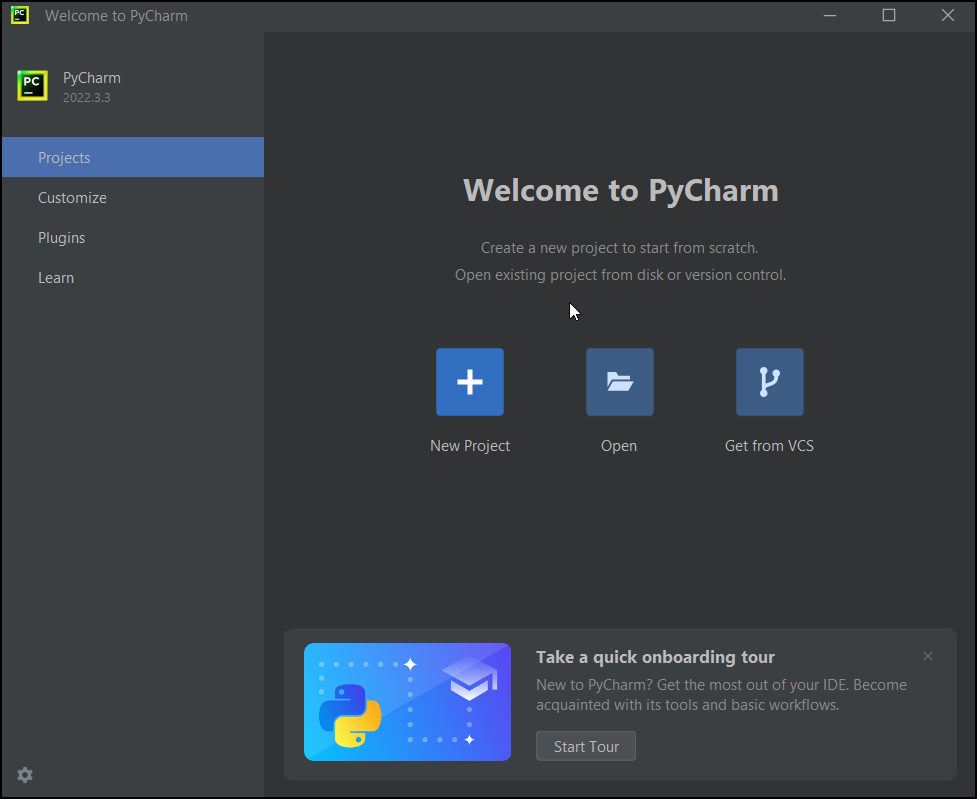
Configure the new project and make sure you are creating a "virtual environment" for this project [Steps 2 and 3].
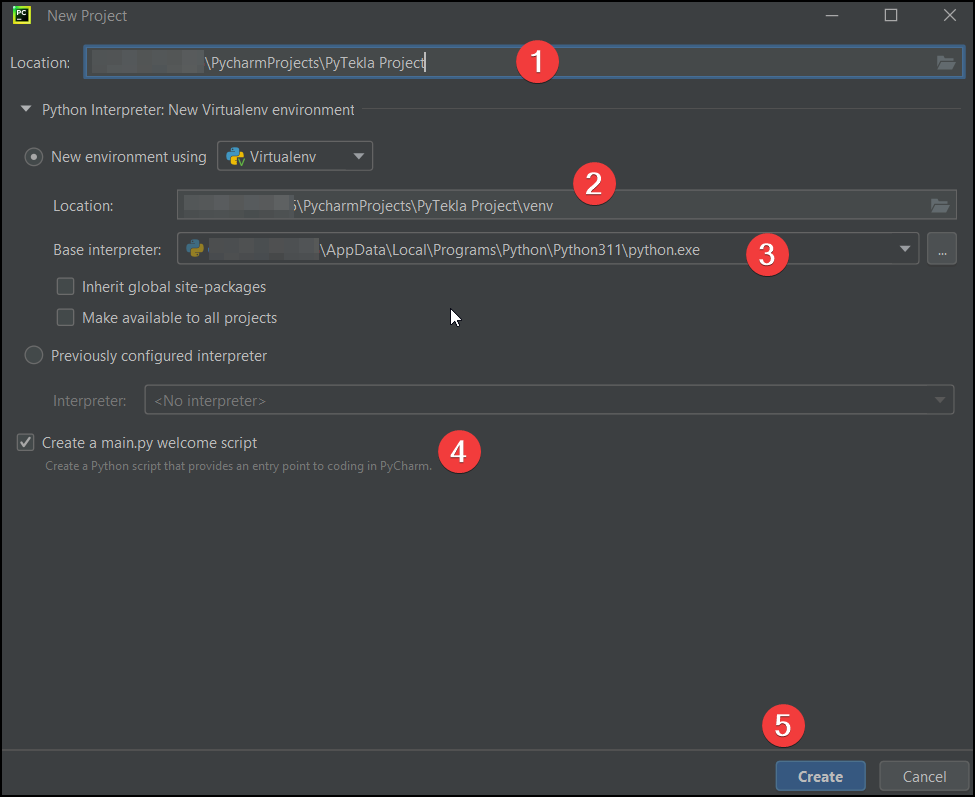
Open the terminal.
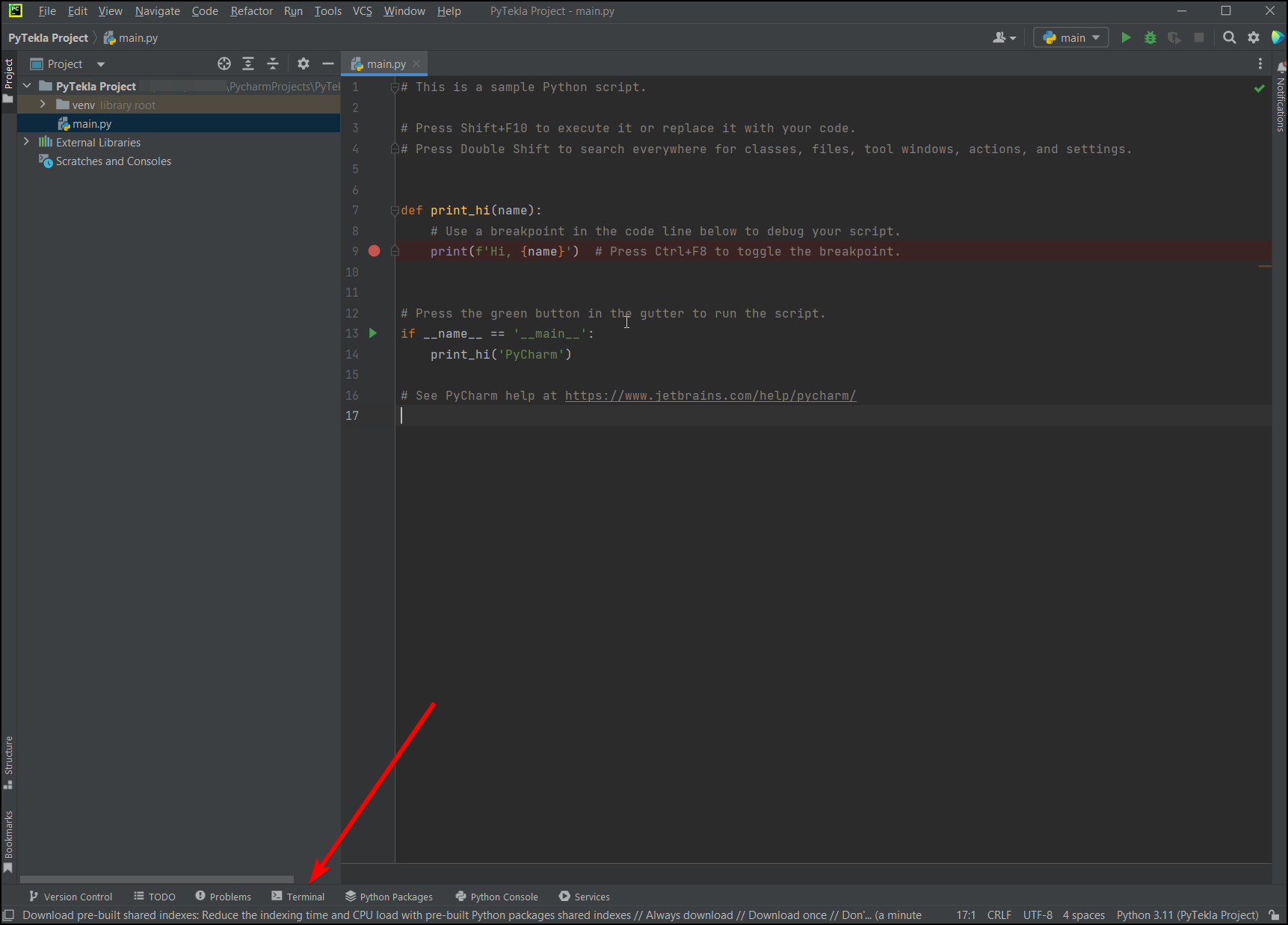
Open the CMD.
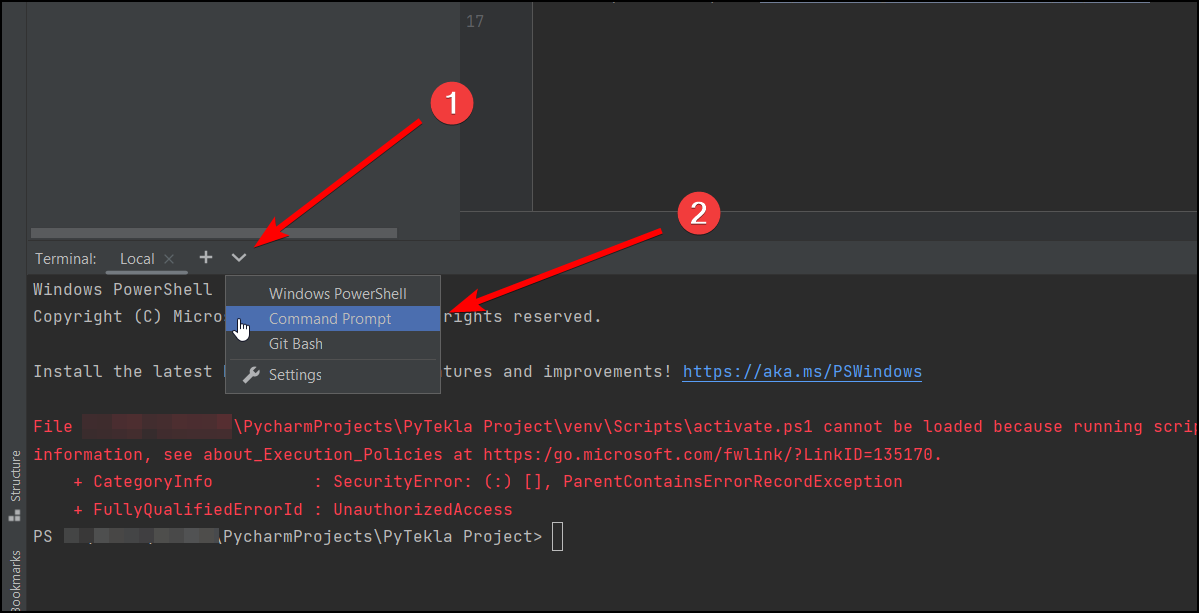
Install PyTekla

After this you are all set! Follow the First Steps section to start coding with PyTekla.
What next?#
In order to use PyTekla you'll need some basic Python knowledge. Check out the following resources for beginners: